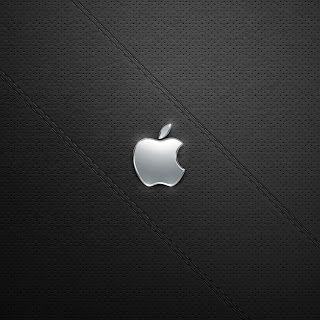Millions of apps are available for iPhone 5, iPhone 4S, iPhone 3gs, iPod touch and iPad, and, surprisingly, many of the best are free. The following list showcases our pick of the 25 best free iPhone apps, and includes iPhone applications for social networking, travel, news, photography, productivity and more. Take a look and enjoy with 25 best free apps.
1. Facebook
The world's biggest social network (Facebook) brings a tightly honed experience to the Apple iPhone, ipad and iPod touch, and enables you to access your contacts, feeds and other important information. This sense of focus makes it in many ways superior to using Facebook in a desktop browser.
2. PhotoSynth
We did a bit of double take on seeing Microsoft's name attached to this, not least given the lack of a price tag. But PhotoSynth is a really great panorama app; it is user-friendly, fun to use and easy to use, especially when watching your panoramas take shape, while you capture them.
3. RunKeeper
The prospect of Nike+ but better and for free, but that's what RunKeeper provides. Previously split into 'pro' and 'free' versions, but the developer now includes all the features in one free app. Intersting?
That means you can spend no money, yet use your iPhone's GPS capabilities to track your jogging and cycling routes, and examine mapping and details of your pace and calories burned and that's why this app is totaly amazing. Activities can be shared online, and treadmill runs and other exercise details can be entered manually.
4. Pulse
RSS has a reputation for being a rather dry technology, feeding dull lists of headlines to you. Pulse flips RSS on its head, providing streams of feeds that grab your eye with photographs. It is perhaps not for the hardcore RSS crowd, but if you follow a small numbers of feeds, it is totally a great choice for you.
5. Dropbox
Plenty of apps exist for transferring content between your computer and your idevice, but Dropbox is free, simple and easier to use than most of other apps. Dump files you want to sync in a folder on your computer and Dropbox for your idevice will also enable you to access them all, download them for offline viewing, and, in many cases, view them.
6. National Rail Enquiries
For anyone commuting by train, National Rail Enquiries is a handy app to have installed. There is a journey planning, timetables and a location-aware 'next train home' option, along with progress tracking, so it enables you to see when a train's likely to show up. It's not as usable nor as pretty as UK Train Times, but it's broadly similar and five quid cheaper.
7. Skype
FaceTime is a great alternative to standard voice calls, but it's no good if you're trying to contact someone without a Mac or compatible iOS idevice. Therefore, Skype remains an essential app to download. The interface is simple and usable and user-friendly, enabling anyone with a Skype account to make free calls to other Skype users and cheap calls to the cell phone or landline to anywhere in the world. The app also enables iPod touch users to utilise their idevices for calls.
8. Movies by Flixter
Select a film and the app figures out where you are located, lists nearby cinemas, and displays times of your chosen film is showing. Efficiency can be further increased by pinning favourite cinemas to the top of the list manually.
9. TonePad
Virtual pianos and guitars are all very well, but purely digital musical toys are more suited to Apple handhelds. TonePad is the best of them, using a grid-based interface that enables you to turn notes on and off and compose pleasing and harmonious loops; your creations can be edited, saved and uploaded to share with other users.
10. Thomson Reuters News Pro
There are many free news apps, but Reuters News Pro offers a breadth of coverage that makes it a winner. Preferences enable you to tailor the app's output to the UK, and the toolbar provides swift access to news, pictures, videos and stock markets coverage.
11. Twitter
The official Twitter app might lack some of the features found in the likes of Tweetbot, but it does provide a sleek and simple means of using the service. It also directly mirrors the latest navigational scheme on the Twitter website.
12. Comics
In all honesty, Comics is a little awkward compared to using it on an iPad, but you won't find a better comics experience on an iPhone. The app is free, as are dozens of downloadable comics - and once you run out of those, many more are available to buy. Reading works on a frame-by-frame automated 'zoom' basis, and is surprisingly usable.
13. Wikipanion
The Wikipedia website works fine on iPhones, but a dedicated app is a better bet. Wikipanion is a freebie which gives you quick access to article sections, in-article search, viewing options, bookmarking, and the ability to tweet about whatever odd fact you've just unearthed. Also, wonderfully, there are no ads.
14. Evernote
Clients to access the popular Evernote service for storing notes and ideas online are available for so many platforms that we half expect a ZX Spectrum app to be announced tomorrow. On the iPhone, Evernote is efficient and usable, enabling you to rapidly scan your notes and also create new ones.
15. Kindle
With iBooks on the iPhone, you might wonder why you should bother with Amazon's Kindle. After all, the app's not as pretty as iBooks, nor is there an integrated store (you buy in Safari and sync purchases to the app). However, Kindle offers a massive selection of books compared to Apple's app and the reading experience is great.
16. Around Me
Around Me figures out where you are and lists local stuff - banks, bars, petrol stations and, er, Apple Retail Stores. The app's reliance on Google Maps info means there are gaps, but it's nonetheless handy to have installed when in unfamiliar surroundings, and the 'augmented reality' landscape mode is amusing, if flaky.
17. Dictionary.com - Dictionary & Thesaurus
Over two million definitions, synonyms and antonyms are available in the palm of your hand with this free, offline dictionary and thesaurus. The app is fast and efficient, includes phonetic and audio pronunciation of words, and its interface seems perfectly suited to the iPhone.
18. Red Laser
The Red Laser bar-code scanner is pretty accurate, even if you're still saddled with an iPhone 3G. It's great for checking prices while shopping, and also enables you to get your media collections into Delicious Library if you make use of AppleScript.
19. Google Earth
"Hold the world in the palm of your hand," says Google about Google Earth, which enables you to fly across the planet by swiping your finger. More integration with content and features from Maps would be good, but Google Earth's Wikipedia articles and a Panoramio layer at least ensure it's a great app for seeing the world from your living room.
20. Shazam
Shazam is an app that feels like magic when you first use it. It's deceptively simple—hold your iPhone near to a music source, and wait while the app listens and tells you what track is playing. But the sheer technology behind this simplicity is mind-boggling, and while Shazam doesn't always guess right, it's worth a download.
21. Bump
Another contender for the 'surely, that's witchcraft?' award, Bump enables you to select up to four contacts, then 'bump' your device into another iOS device running Bump to transfer details, or to compare contacts. And, yeah, we know there's an email-based 'share contact' option in Contacts, but where's the fun in that?
22. Air Video Free
Air Video Free can stream (and convert as necessary) video from any computer running the free Air Video Server. You only get access to a small number of items per folder or playlist, but some careful planning can get around that limitation.
23. Adobe Photoshop Express
If you're looking for Photoshop-style power, Photoshop Express won't impress. However, if you're after a quick, free, highly usable tool for making edits to your iPhone photos, Adobe's app is ideal. Use it for cropping, straightening, exposure adjustments, colour effects, sharpening and more.
24. iHandy Level Free
One of the tools from the excellent iHandy Carpenter toolkit app, iHandy Level Free turns your iPhone into a spirit level. By default, it'll show just how wonky your device's accelerometer is, but tap the calibrate button and you get an accurate and great-looking level.
25. iHandy Torch Free
It's a torch! It's a cheesy neon light! It's a hypnotic spiral effect!(In reality, iHandy Torch Free is a mostly a handy app to have installed in case you get up for a midnight snack or toilet visit, don't turn on the light and want to avoid smashing your toe annoyingly hard into an unruly cupboard.)